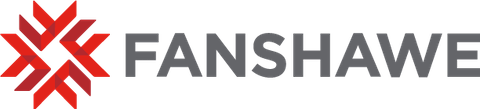Letting students use AI tools, based on the professor's guidelines, can support their learning and help them meet course objectives. Using college-sanctioned tools will help students develop a highly marketable and practical skill; however, only if this is done in a way that does not allow shortcuts around skills development and the learning process. The best way of approaching this is to ensure that students are evaluated on tasks that are as authentic to their careers as possible. Where a student in construction can demonstrate their skill at constructing a frame, or an architecture student proves their ability when presenting a 3D building model, some outcomes are more theoretical or are difficult to conduct without a written component. Many programs require students to produce written plans, reflections, reports, case studies, technical documentation, etc. where the student is not usually observed performing the activity.
To enhance outcomes in these cases, it can be helpful to structure outlining, drafting, presentation, or reflection activities as part of these evaluations. This best practice helps:
- Students’ learning to be scaffolded from small formative assessments to high-stakes evaluations,
- Faculty to recognize student voice, progress, and achievement level, and so
- To have key evaluations where students are prepared to demonstrate their learning accurately, and disincentivized to use unauthorized tools or methods that the professor is likely to detect.
In support of this ideal, it is recommended that Fanshawe College faculty enable the Turnitin tool for all FanshaweOnline (FOL) submission folders that have paragraph responses of over 300 words. Turnitin may not be used as the sole indicator of whether a student has done work improperly or committed an academic offence but should be used as evidence that confirms or denies your own professional judgement. In addition, no other plagiarism detection tools are permitted for faculty use, as Turnitin is the only software which has been vetted to protect the privacy and integrity of student data.
Enabling Turnitin
Turnitin is integrated into the FOL learning environment. When modifying the properties of a new or existing submission folder, Turnitin can be enabled per assignment by doing the following:
- Open the “Evaluation & Feedback” menu.
- Select “Manage Turnitin.”
- Check “Enable Similarity Report for this folder.”
- It is recommended to allow learners to see their own scores in the folder and to automatically check all submissions, but these and the “more options” are at your discretion per the image below:
Note that, if you have submission folders in your course that have been imported from a previous term, you must “re-activate” Turnitin for those folders at the beginning of the term. This is a one-click action in the main menu of the submissions tool.
Understanding Turnitin Scores
With Turnitin enabled, this allows you to open a student-submitted document in Turnitin to view two separate scores:
- The Similarity Score shows what percentage of the document matches sources in Turnitin’s database, including other student submissions, journals and articles, and content available on the Internet. These matches are more or less exact (but include paraphrases), so a 65% score here means that a student has likely written 35% of the content originally, with 65% coming from another source.
- The AI Writing Score shows what percentage of the document appears to be generated by AI. These matches are not exact, but statistically predictive based on a model which attempts to minimize false positives. In other words, a 65% score here means that it is likely that a student has used a GenAI tool to write, paraphrase, or revise 65% or more of the content.
It is critical to recognize that neither of these scores indicate that misconduct has occurred. Writing based on case studies, or using a template, or on a commonly given topic, or where direct quotations are expected will naturally have a higher similarity score. Original writing that has been spun by an AI, or which has a formulaic and predictable style and structure, or that has used translation tools to bring concepts into the English language will all show higher AI writing scores. Accordingly, the final decision on whether an offense has occurred should always begin and end with the professor and reflect the nature of the assignment. These tools only provide evidence to support the teacher’s judgement that a student has not provided an original demonstration of their ability.
If you suspect that a student has plagiarized or used GenAI tools without permission, the standard procedure is as follows:
- Check the Turnitin scores to see if they align with your suspicion. Remember that higher scores may be normal for some assignment types, and that these values cannot be the sole evidence for issuing an academic offence.
- Review the assignment for “red flags” such as inconsistency with the assignment guidelines, format, or incorrect information. GenAI may also hallucinate sources that do not exist or are not relevant or may ignore the specific context of the assignment in favour of those in its dataset.
- Compare the assignment to previously submitted work. If the assignment doesn’t match the level and style of work previously submitted, this often indicates that the student has not done the work unaided.
- Discuss with the student. Inquire how they completed the assignment or ask them specific questions about the ideas and vocabulary they included to see if they can speak knowledgeably about the content.
A student should always be given the benefit of the doubt, but if your professional judgement and available evidence indicate that the student has committed plagiarism (by any method, including unauthorized use of GenAI), you must continue with the academic offence process.
This is usually initiated by contacting the Office of the Registrar to determine if the student has prior offences on file and then completing and submitting the Academic Offences Form accordingly. Please contact your academic manager or program coordinator if you are unsure of these steps or of your academic area’s process for submitting this form.
Additional notes:
- There are a range of penalties that can be applied in an academic offence including a warning and/or opportunity to resubmit, usually for a first offence. However, it is critical to register the form so that further offences
- You may direct students to the Fanshawe Library’s Academic Integrity – Student Guide as well as their resources for students on using Artificial Intelligence at Fanshawe.
- Students may also sign up for a self-service Turnitin submission course, but it currently does not allow them to see their AI score. This can be done through the FOL home screen via the menu for Resources -> Self Registration -> Turnitin Submissions Online Resource (newest term available).
- For additional information on Turnitin setup, interpreting scores, and taking action on their results, faculty can view the official Turnitin Guides: Academic Integrity Tools.
For all other help with Academic Integrity topics including the use of GenAI, faculty should contact academicintegrity@fanshawec.ca.