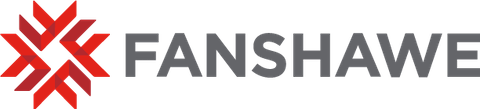Throughout the semester, you will track your students’ marks in FanshaweOnline for each evaluation they complete. At the middle and end of the semester you will need to report their official midterm and final grades so that they appear in WebAdvisor as part of students’ official academic records.
Midterm Grades
Midterm grades are typically due in Week 7 of a 15-week semester for post-secondary courses, with the exact dates indicated on the academic calendar. By this time, you should have already provided your students with the results – grades and feedback – for their evaluations from the first half of the course. The weight or value of those evaluations should represent a minimum of 25% of the total grade for the course unless otherwise approved by your academic manager and stated in the course outline or course plan (Policy A131).
Midterm grades are reported in WebAdvisor as either an ‘S’ for ‘satisfactory’ or ‘U’ for ‘unsatisfactory’. A midterm grade of ‘U’ or ‘unsatisfactory’ is meant to indicate that the student is achieving less than a C grade (60-64%) at the time the mid-semester grade is due (Policy A112). When giving ‘U’ grades, you will also need to select statements from a bank of comments to let students know how they can improve that grade before the end of the semester.
To enter midterm grades:
Go to WebAdvisor.
Select “Log In” and enter your Fanshawe credentials.
Select the “Faculty” menu.
Under “Faculty Information,” choose “Grading.”
Choose the current term from the dropdown list.
Note: some academic areas (e.g., CE, ELI) have non-standard term codes. Use the course and term code indicated on your faculty timetable to select the proper item from this list.Choose Midterm/Intermediate from the dropdown.
Select one of your courses from the list.
Input an “S” or “U” in the Midterm Grade column.
Add comments as needed in the note column for “U” students.
Click “Submit.”
Note: WebAdvisor has a 10-minute time out function. If you are not able to enter all grades and comments within this time, you can submit a batch of grades and then return to enter the next group.
Final Grades
Final grades are due at the end of the semester, with the exact deadlines are indicated on the academic calendar. For most courses, you can use the Grades Transfer tool to streamline the process of exporting final grades in bulk and with the correct grade scheme. The complete process is described in the help link below.
FOL Help: Grades Transfer
Retention of Grades and Student Work
All grade records and unreturned student work (e.g., assignments, exams) should be retained for one year (12 months) from their last reference, e.g., the end of the semester, or from the date a student completed an “I” grade, or when an appeal was resolved. Your academic manager, Assistant, or Customer Support Representative in your School or Campus can direct you where to store any of these documents.
Reflecting and Goal Setting
For many professors, the submission of final grades represents their last significant contact within a semester; hopefully it was a positive experience and that you’re able to continue teaching with this or other courses. As with any big transition, the next few weeks might represent returning to the planning stage for the next semester, but it should include reflection on the one just completed. Consider the following as you look back on your experience:
How did your first semester go?
What went particularly well (that you should keep doing)?
What didn’t go as well (that you can change for next time)?
What did you like most about being a professor or about your teaching style?
Who did you collaborate with on your team? What connections do you still need to make?
Are there additional opportunities to engage students, new skills or technologies to learn, or processes for supporting students that you’d like to know more about?
Upcoming sections of this guide will provide additional resources for improving on your teaching skillset and “toolkit,” but remember that you will continue to receive email updates for weekly Teaching and Learning Resources, can explore FanshaweLearns for internal training and development opportunities at any time.