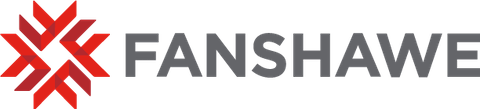How to Register for Courses in a Part-Time Program
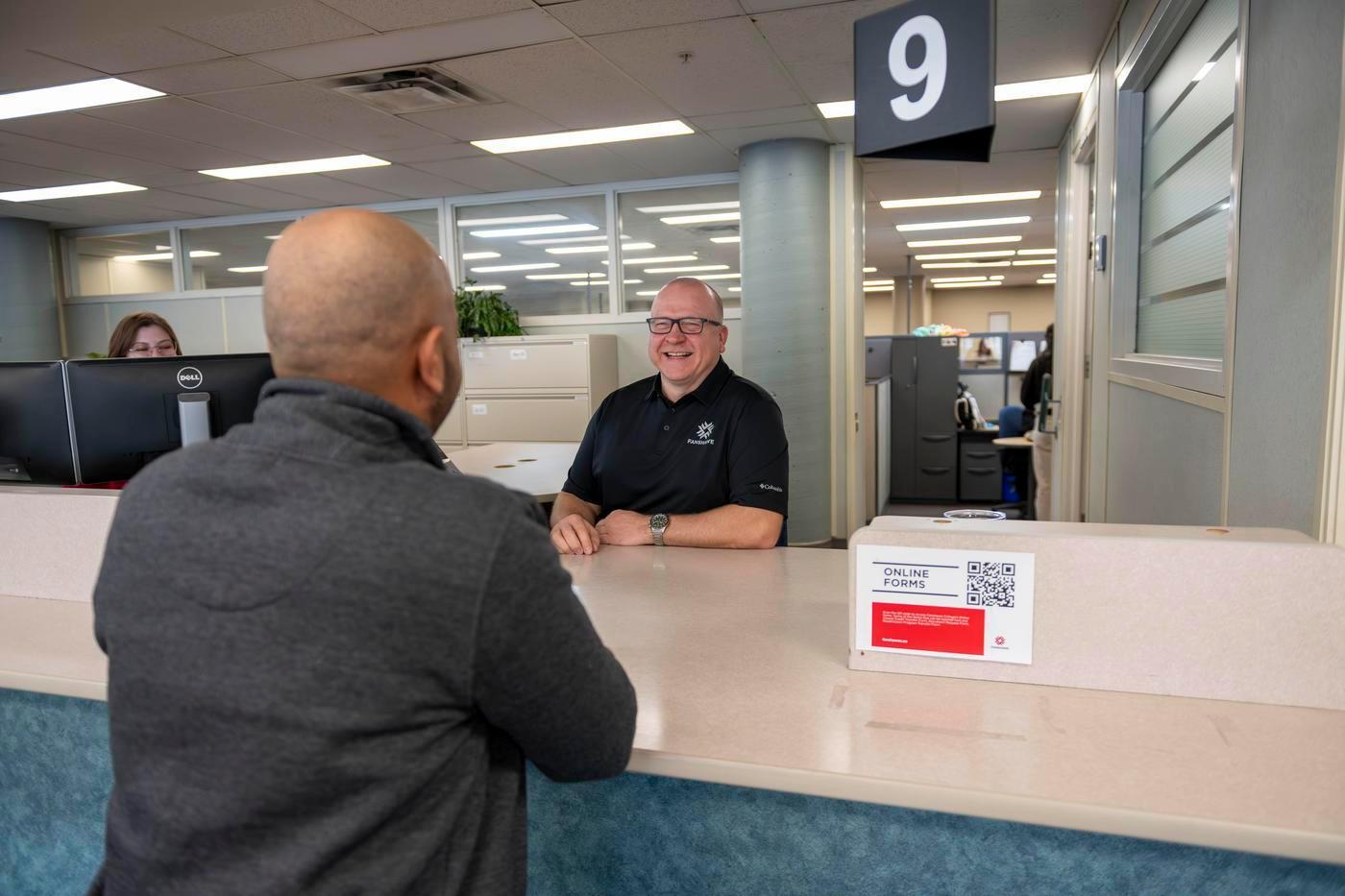
Follow the step-by-step instructions to register for your course or refer to the self-serve registration guide for screenshot and step-by-step instructions.
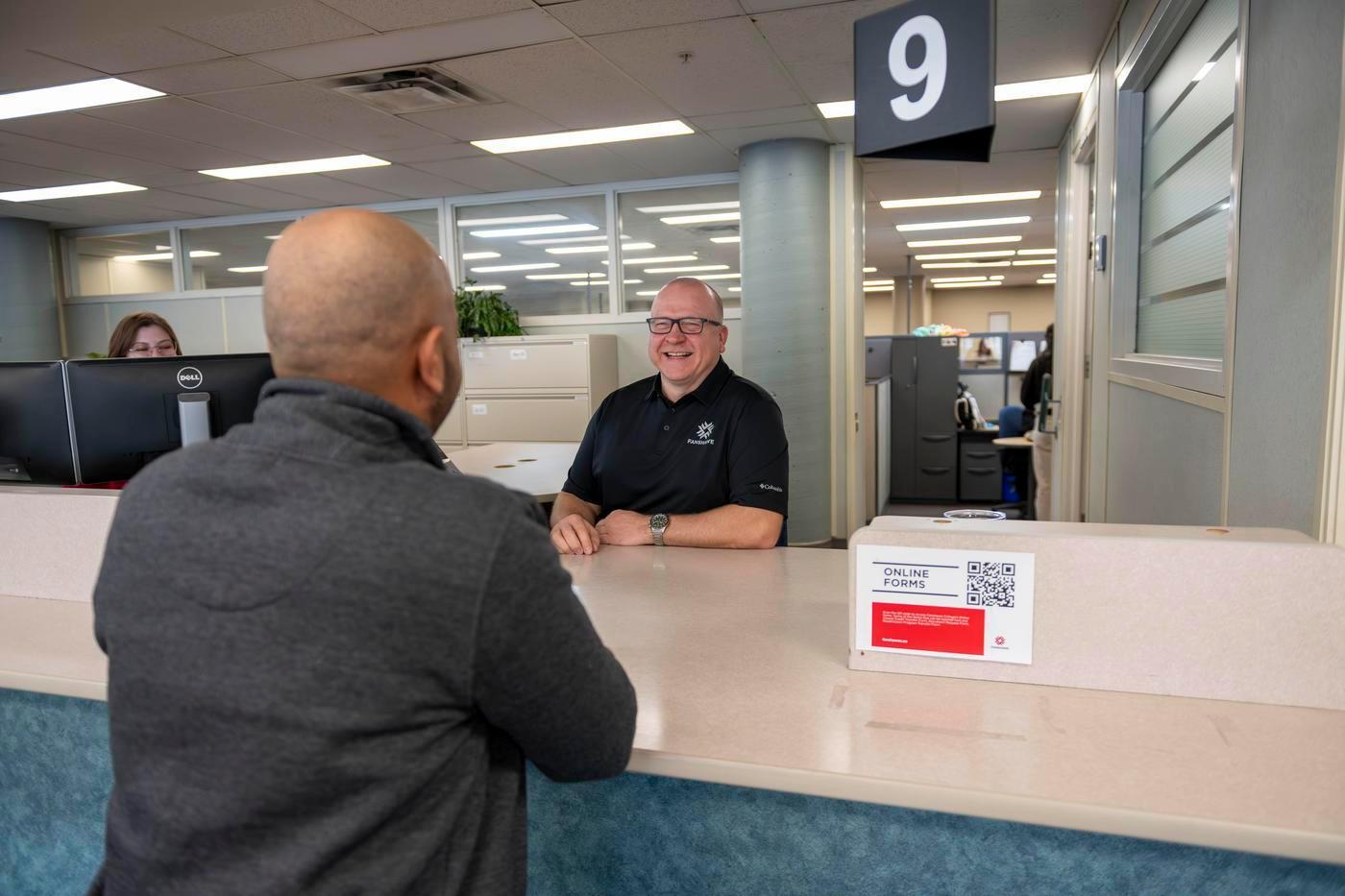
Pay your deposit
Before registering for courses, you must pay your non-refundable $250 deposit through your WebAdvisor account. You will receive an invoice after you have confirmed your offer.
Sign up for courses during open registration
Once online registration opens for your term, visit WebAdvisor to register.
Step 1: Go to Webadvisor
Step 2: Login using your Fanshawe credentials
Step 3: Choose ‘Students’ from the main menu
Step 4: Click ‘My Progress’ within the academic profile section
Step 5: Choose ‘Express Registration’ if you know your courses OR ‘Search and Register for Courses’ if you are unsure
Unsure what courses to register for? Visit the part-time programs page to find the progression chart for your program.
Enter the course subject, number, section number and term. You may enter one or many course selections on this screen.
Course Example:
ACCT-1011-01PT-25F breaks down as:
| Course Subject: | ACCT |
|---|---|
| Course Number: | 1011 |
| Section Number: | 01PT |
| Term: | 25F (2025 Fall) |
Click continue at the bottom of the page when you have selected your course(s).
Registration results
- If your registration was successful, you will be taken to the Registration Results page.
- Your registration is now complete. At the top of the page you should see the course you have just registered for.
- In the middle of the page you should see all the courses you are registered for. At the bottom of the page there is a link to view your Schedule.
Confirm your registration
- Check your Class Schedule under the Student Academic Info menu and select Class Schedule List.
- Select the correct Term from the drop down list. This is the same term you selected during the course selection process.
- Review your Class Schedule and the list at the bottom of the schedule to ensure all classes appear.
OR
- Re-run the My Progress tool. The courses you just registered in will now be populated on the list.
Make changes if needed
To drop individual courses (before the 10th day of the term):
- Go to WebAdvisor.
- Click 'Register and Drop Courses' and follow the steps to make your changes.
To drop individual courses (after the 10th day of the term):
Contact the SIS designate in your school office. They can provide you with a verification form and drop the course for you.
- School of Community Studies: Kim Van Ulzen
- School of Design: Michelle Lundy
- School of Information Technology: Debbie Harrington
- Lawrence Kinlin School of Business: SISKinlin@fanshawec.ca
- School of Language and Liberal Studies: Annette Padyk
- School of Nursing: Donna Siroen
- School of Tourism, Hospitality & Culinary Arts: Lisa Monteith (Note: 5th day as courses are only 7 weeks)
To withdraw from your entire program, please complete the withdrawal form at forms.fanshawec.ca/withdrawalform.
Resources
Laptop Requirements
Certain programs have specific laptop requirements that you need to consider. You can find these requirements on the Fanshawe Connected website. Simply search for your program to access the associated laptop specifications.
How to access your online course(s)
If you have questions about learning online, please contact your school's eLearning coordinator.
Please note that the course materials will be available on the first day of class via the learning management system at www.fanshaweonline.ca.
Visit www.fanshawec.ca/onlinetools to learn more about how to use FanshaweOnline (FOL) and WebAdvisor.
How to take a term off or come back after a term off
If you wish to take a semester off, simply do not register in courses.
When you wish to resume your studies again, complete the Re-Admission/Program Transfer form clearly indicating in the notes section that you want to be put back in your Part-Time Online program and for which term. You will not need to reapply through OntarioColleges.ca.
How to apply to graduate
Congratulations on completing your program! Please fill out the application to graduate.