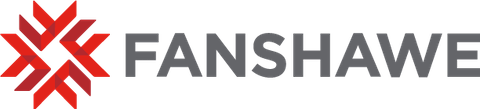Accessing your Grades
Your official grades and program progression status are available on WebAdvisor approximately one week after the end of each term.
Additional time may be required for grading of students in Ontario Learn, apprenticeship or other part-time courses.
Note: If you do not know your WebAdvisor username and password, visit connected.fanshawec.ca to start a live help session or find the IT Service Desk’s contact information.
Grade Point Average (GPA)
Grade Point Average (GPA) is the measure used to summarise your academic achievement at Fanshawe College. A 2.0 Grade Point Average (GPA) is required for graduation from Fanshawe College programs with the exception of applied degree programs where a 2.5 Grade Point Average (GPA) is required.
| Current Grades Points | August 31, 2005 to September 1, 2022 |
|---|---|
| A+ = 4 .2 points A = 4.0 points B+ = 3.5 points B = 3.0 points C+ = 2.5 points C = 2.0 points, D+ =1.5 points D = 1.0 point | A+ = 4 .0 points A = 4.0 points B = 3.0 points, C = 2.0 points D = 1.0 point |
Appeal “F” Grade
Complete this form to appeal for the change of an 'F' Grade. Students must have reasonable grounds for an appeal such as medical/legal reasons, compassionate reasons, personal cause, procedural error or any other unfair treatment. F grade(s) must be assigned to you at the time of application submission. You cannot submit an application for an anticipated F grade.
Academic Standing
At the end of each term, full-time students receive an Academic Standing statement. Your Academic Standing statement is determined by your program coordinator based on an evaluation of your grades and GPA for the term. This evaluation determines if you are able to continue as a full-time student in your program.
In some cases, you may not be able to enroll in some course(s) at the next level if you have not successfully passed the prerequisite course(s). This may delay your path to graduation.
Academic Standing Definitions
In Good Standing
You have successfully completed all required courses for the term and have achieved an acceptable grade point average of 2.0 or better.
Conditional Continuation
You have either one required course not successfully completed or you have achieved a grade point average below 2.0.
You must successfully complete all required courses and achieve a 2.0 grade point average to be eligible for graduation from your program.
Academic Probation
You have failed one or more courses and/or have achieved an unacceptable GPA, and you will be required to meet specific conditions in order to continue in the program. Please contact your program coordinator to discuss the conditions of your academic probation.
Required to Re-Apply
You are no longer eligible to proceed in the program and must re-apply. To successfully be readmitted into your program on a full-time basis, you may be required to first complete certain conditions. You must obtain approval from your academic school to be re-admitted.
Process to re-apply:
Students required to re-apply to level one must complete an application through ontariocolleges.ca. To re-apply beyond level one, students must complete a Re-Admission/Program Transfer form available from your academic school or through the Office of the Registrar.
Program Incomplete
You were registered in the final semester of your program this term. You have failed to successfully complete one or more courses from your program and/or have achieved an unacceptable GPA. You will be required to meet specific conditions to graduate from your program. Please contact your program coordinator to discuss program completion.
Recommended for Graduation
You were registered in the final semester of your program this term. You have successfully completed all required courses for your program and have achieved an acceptable grade point average.
Needs Review
Your record is awaiting assessment by your program coordinator. Please check in a few days to obtain your Academic Standing.
Transcripts


Transcripts
Access Via WebAdvisor
If a transcript is required for personal use, post-graduate work permits or study permit purposes, current students can access “Transcript” on WebAdvisor and obtain their transcript immediately.
Digital transcripts through my MyCredsTM
Fanshawe has switched from Parchment to a new digital credential platform called MyCreds™ to issue academic documents electronically.
MyCreds™ provides fast and easy access to request and send your transcripts and credentials to academic institutions, employers, government offices and more, anytime, anywhere.
Starting in August 2024, new graduates will receive an email from MyCreds™ notifying them that their transcript, completion letter, and digital credential have been uploaded.
Alumni who have graduated prior to the Fall of 2019 are asked to complete the Transcript Request Form to obtain access to MyCreds™. Alumni can also request a digital credential using the Credential Request Form.
Honour Roll

Honour Roll
In recognition of academic excellence, a full-time or part-time postsecondary student who achieves a term grade point average of 3.9 in their program is named to the Dean’s Honour Roll.
For more information on Dean’s Honour Roll, please refer to Section 3.5 of College Policy A122, Graduation from Approved College Programs.
Criteria for Dean's HonOur Roll
- Student must achieve a 3.9 term GPA.
- Student must be in either a full-time or overload status. Students are to be enrolled in all required courses for the term. Note: students are allowed a variance equal to less than 46 hours of the normal load for the term.
- Student must have an Academic Standing of ‘IGS’ (In Good Standing) or ‘RFG’ (Recommended for Graduation) for the term, ‘PIC’ (Program Incomplete) is not eligible. Additionally, the definition in the college policy for In Good Standing is: all required courses complete and acceptable grade point average.
- Students who have “I” grades are excluded. Dean’s Honour Roll will be assigned to students’ records at a later date if he/she becomes eligible.
- Students in a graduating level can be awarded Dean’s Honour Roll and may additionally be awarded President’s Honour Roll, based on their cumulative program GPA.
- President’s Honour Roll is awarded to students who have successfully completed their program with a cumulative program GPA of 4.0 or greater. Students may achieve President’s Honour Roll in their program without achieving Dean’s Honour Roll in each academic term if the cumulative program GPA of 4.0 or greater has been met.
Request a Printed Diploma or Certificate
Credentials include your degree, diploma, or certificate. Printed credentials are provided at convocation ceremonies and held for one year following your graduation. After one year, unclaimed credentials are destroyed. If you need a replacement, you must complete the Credential Request form and pay the $50 fee. A virtual copy of your credential is available on MyCreds for easy access. Standard processing times apply for replacement requests.
Connect with Us
You can connect with our staff at the following locations. The Office of the Registrar utilises the QLess Virtual Line System to replace physical lines. Learn more about the QLess system.
London South Campus (1060 Wellington Rd.)
Monday to Friday, 8 a.m. to 4 p.m.
London Downtown Campus (130 Dundas St.)
Monday to Friday, 8 a.m. to 4 p.m.
London Campus (1001 Fanshawe College Blvd. room E1012)
Monday to Friday, 8:30 a.m. to 4:30 p.m.
Virtual
LIVE chat hours:
Monday to Friday, from 8:30 a.m. to 4:30 p.m. *
Online Forms
24 hours a day. View forms.
Phone
General Inquiries phone: 519-452-4277 *
Financial Aid: 519-452-4280
Phone hours effective October 24:
Monday to Friday, from 8:30 a.m. to 4:30 p.m.
General Inquiries
Financial Aid
International
* LIVE chat and the General Inquiries phone line will be closed occasionally to accommodate team meetings and other professional development. During this time our staff is continuously learning to serve you better.
QLess System
Better service and improved wait times
With our QLess 'virtual line' system, it's easy to receive service at our London Campus (1001 Fanshawe College Blvd.) and our South London Campus (1060 Wellington Rd, London).
How it works
- Join a virtual line from anywhere
- Wait wherever you want
- Receive wait time updates by text
- Get notified when it's your turn to be served.
Mobile Phone
Download the QLess app to join a virtual line at Fanshawe right from your phone.
Website
On-site Kiosk
Add yourself to the virtual queue and you can wait in the lobby or leave and do other things until your turn arrives. QLess will provide you with text updates on where you are in line and will predict wait times